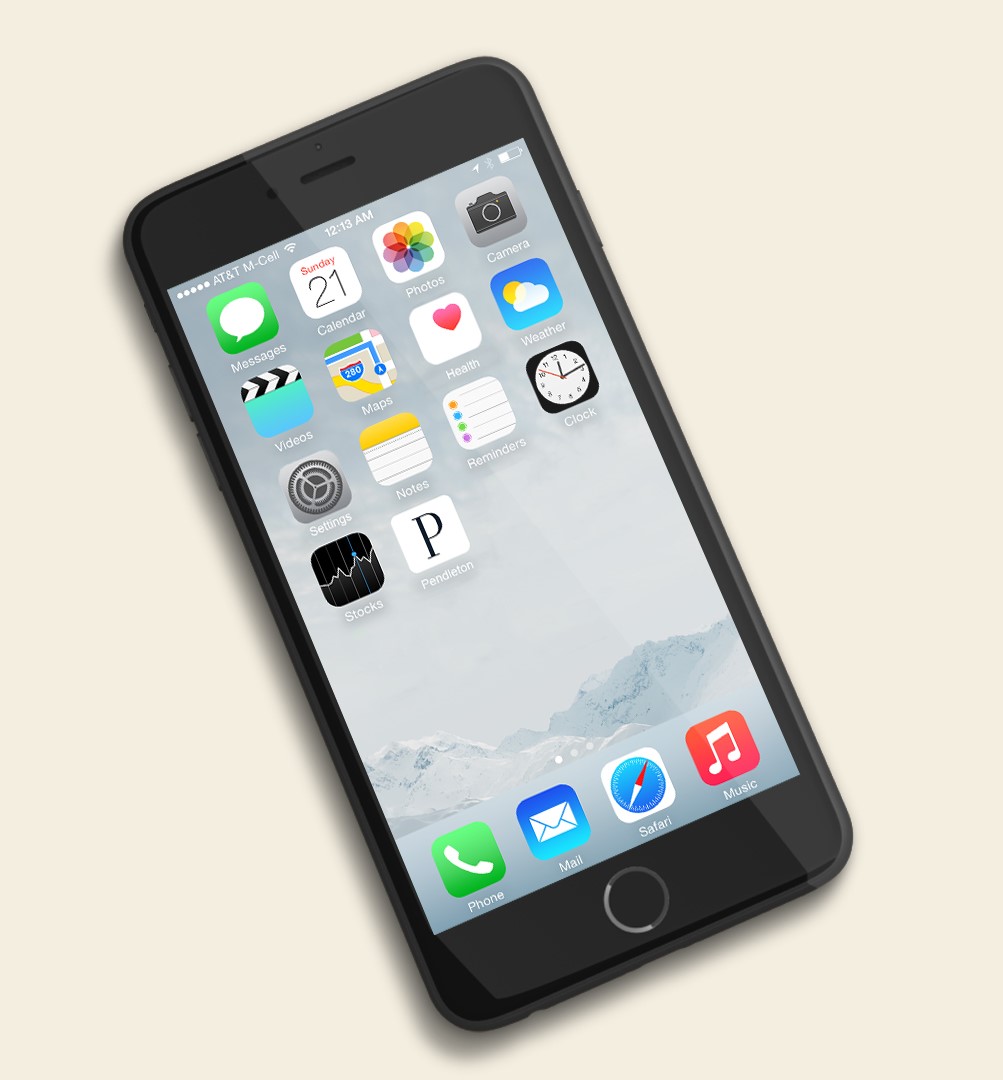Add our Site to Your Device Screen
It's easy to add the Pendleton website as an icon on your mobile device or desktop home screen -
iOS:
Using Safari, navigate to www.pendleton-usa.com on your phone. Click the "Share" button and select "Add to Home Screen" from the popup. Tap "Add" in the top right corner. Pendleton will now be on your home screen (as shown by the “P” icon in the sample screen shot below).
Android:
Navigate to www.pendleton-usa.com on your phone. A message will appear asking if you want to add Pendleton to your home screen. Click the "Install" button. If you don't see the message, you can also add the app to your home screen by navigating to www.pendleton-usa.com on your phone and clicking on the three dots in the upper right corner. Choose the "Add to homescreen" option. This will place the app icon on your home screen (as shown by the “P” icon in the sample screen shot below).
Windows PC or MAC desktop:
For Google Chrome and Microsoft Edge the installation process is very similar. Navigate to www.pendleton-usa.com and there will be an icon on the right side of the URL bar. Click the icon then click "Install". On a Windows PC, the PWA will be available in the start menu. On a Mac, the PWA will be in the launcher and in the spotlight search.